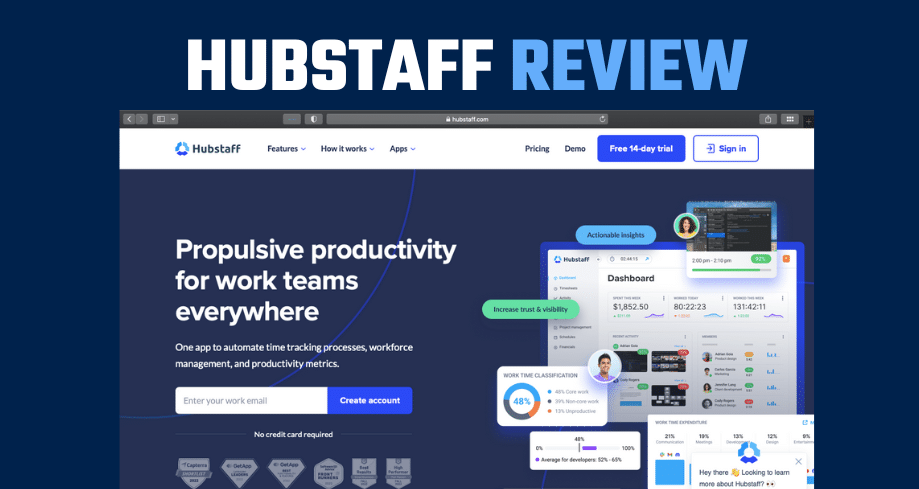Transcript
Joe Troyer: All right. So next up I want to talk about a newer addition in our business and that is Hubstaff. So we’ve been using Hubstaff for probably, let’s say, eight, nine, 10 months, something like that. I would say eight to 10 months we’ve been using Hubstaff, and folks, at the end of the day I absolutely love it. And I’m going to point out why I like it, what we’ve used in the past, why I didn’t like those services, et cetera, and I think you guys will be pleasantly surprised if you haven’t heard of Hubstaff, with how it functions, how it works, and how we’re using it as well.
Joe Troyer: So Hubstaff is my HR time tracking, screen tracking payment software. And I love, love, love, love, love, love the integration that they have with TransferWise and PayPal mass pay. So with TransferWise, we’ve all but automated our weekly payroll. And all we really got to do is just make sure that there’s enough funds inside of TransferWise, our holding account just like a PayPal account, to pay our independent contractors and team members and people that we need to pay.
Joe Troyer: Unfortunately, none of my PayPal accounts anymore have Mass Pay through PayPal, so I cannot use or speak to their integration with Mass Pay, but from what I’m told it works just like TransferWise does. So again, it will do payroll automatically and you can set up payroll to run automatically and you can integrate with PayPal Mass Pay to pay those people out. And it’s beautiful because you can put in maximums, you can set alerts, you can say, “I only want this team member to be able to work 40 hours and here’s their rate. Alert me if they go over.” Whatever you want. There are controls in there so that somebody can’t work around the clock and ding you for it.
Joe Troyer: This has made payroll very, very, very easy to do every week. So traditionally speaking, going back, in some of my other businesses we had ADP, we had full on payroll services, we had health insurance, we had investment accounts and contributor matching, and the fees that we were paying on that stuff and the complexity of the work that had to be done every two weeks for payroll was freaking asinine. This makes the whole process super easy. So at the end of the day, now this works for me and it works for me really well. I’m able to take my team members, I’m able to put in their hourly rates. I’m able to put in how many hours that I want them to work a week. I can track which projects they’re spending that time on. I can even say, “I only want you to spend 10 hours a week on this and I want you to spend 10 hours a week on this,” and I can get it to track that way and put those limits in place as well.
Joe Troyer: So I can then set up when payroll is and how often that occurs. For us, because of how easy this is, I’ve got payroll happening every week instead of every two weeks or every month just because it’s easy. And so all that I have to do again, and I personally have it handled by someone on my team, is basically every Monday our team gets paid, every week. And so on Thursday the team member simply looks at the balance inside of TransferWise and looks at what payroll has been and how many hours people have been working and just make sure that there’s enough money in there to pay payroll on Monday when that happens and when Hubstaff automates the payments through TransferWise. And so this has been an absolutely amazing discovery for me and I’ve just been floored, absolutely floored with the process. And if you haven’t heard of TransferWise and you’re a PayPal user or you’re interested in paying your team, your contractors, I would highly, highly suggest checking out TransferWise. It’s been an amazing game changing tool for us.
Joe Troyer: So without further ado, I’ll go ahead and open up Hubstaff and we’ll take a little look-see under the hood. So this is the homepage of Hubstaff, and before I went through the app, I wanted to walk through just some of the features. And full disclosures like always folks, I’m going to show you guys what I’m using. I’m going to be really blunt and not hide as well what I’m not using, because a lot of software out there for us has a very specific use and I don’t use the other features. And so if I don’t use them, I’m not going to proclaim to be an expert.
Joe Troyer: So here, for example, time tracking I definitely use. And I use time tracking and the productivity monitoring. So the productivity monitoring will show me if somebody hasn’t moved their screen, they haven’t typed anything and they’ve been on the same webpage, for example, or showing the same screenshot for an hour. I can see that. Or half an hour. I can see how active people are, and obviously, like I said, I can see their screenshots. It tells me when they clocked in, when they clocked out. It shows me how long they worked on different projects. I can set a schedule as well. I don’t use the GPS tracking at all.
Joe Troyer: I don’t use any of the integrations that you see up here as well. So, you see CRM integrations up here. And I used to use Basecamp. We don’t have a lot going on inside of Basecamp. So internally here, at Digital Triggers anyway, we were using Basecamp and just don’t have a ton going on in there. And so I actually moved over to Asana and I’m using their free plan, saving like 100 bucks a month. And so far I really like it. I may at some point look at this integration, but who knows, it could be a year and that won’t happen. Not real sure. So all of this cool. Basically, I don’t use GPS tracking.
Joe Troyer: So for the week, and by the day, I can see what’s happening, how many hours from my entire team. I can see for individual members. I can even break this down to see, for example, what Craig did in his four hours or what Peter did in his eight hours or Hannah in her 10 hours, what projects she worked on. I can see screenshots of what they were working on, et cetera. This is a little example of what you can see for employee monitoring. Here they talk about integrations. They have to do lists in here now, this is a whole new section, this plan implement. Well, I guess not implement, they’ve had this project for a long time, but this plan is new at least as of recording this, I believe. I haven’t really played with this feature at all. So just full disclosure like always. You know me.
Joe Troyer: So, wanted to give you a quick heads up in terms of what you see when you log in. So this you’ll see projects down here, digitaltriggers.io, lead gen prospector, AMA, Syndwire. You’re going to see members here. You’re going to see today, this week, you’re going to see apps. And for me, guys, Google Chrome is always a biggie. Google Docs is going to always be a biggie. HelpCrunch, we actually moved to from Intercom, so HelpCrunch is going to be a big one. That’s like our support desk, our live chat. Syndwire.com, our team’s always in there working on it, doing tests, using it ourselves. And so you can view kind of all the main apps and URLs that people are looking at. This one’s really helpful to see if maybe your team members are not being very work appropriate. They’re on social media, they’re playing with Skype all day long every day and you don’t communicate with Skype and they’re just communicating with their friends. I’m not really a stickler about that unless I see it become a big problem and it’s always happening, then the hammer shall come down.
Joe Troyer: So what else can I show you? So here’s recent activity. So you can see what’s happening here. So just looking. And again, I’ve got to be careful just because some of this stuff … Like if I open up this screenshot, this is Ontraport, this is where we send a bunch of emails from. I can be showing people’s email addresses. I don’t want to do that. This is our help desk, so I don’t want to show you that. Again, that could be sensitive data, passwords, things like that, emails. So this is John, this is one of the guys that does design work for us. Here you can see him working on a graphic here, long term mother funnel. So this is a funnel that I teach people to create in our cold email training and cold email product. And so he’s been working on kind of re-going through the graphics and everything that I had made and making them a whole lot better. It’s making a whole lot more sense. It’s easier to see, patterns are easier to follow. So, so this is what John was working on, as you can see, this morning.
Joe Troyer: So this is a screenshot of something that most of you guys don’t know about, so we won’t open up that. This is a screenshot inside of Syndwire. So you guys can see this is our QA team. Chandra heads up our QA and quality assurance for the Dev stuff. So basically Chandra is in testing, all day, every day testing our software. And so you can see what he was up to here. Under to-dos, you can see the to-do’s or what people were working on. Escalations. So escalations are problems that get reported or that we find internally, both are escalations. And so escalations get reported by QA and then we assign these to developers to then finish them. When the developers then say that they’re done, we don’t just take that as good enough and say that it’s fixed and it’s finalized. The developer then assigns it back to whoever reported the issue, so then they verify that their problem that they found that they reported is actually fixed. So that little thing, if you’re doing software development, that helped us out a ton.
Joe Troyer: Over here, activity. I’ll show you what this looks like. So this is going to be screenshot activity. I’ve got to pick somebody just so that it doesn’t distract you guys or show something that I shouldn’t be showing. So this is just more of what I was showing you before, the kind of showing the screenshots. We can look at then apps and URLs and locations. Time sheets. We can then run reports as well. The number of reports here are ridiculous. We got to-dos, again, I don’t really use the to-do’s. If we click here, man, I don’t even know what you guys are going to see. Yeah. It’s like, dude, you haven’t done any to-do’s. Invoices. So you can actually invoice customers through this. I don’t use the invoices function.
Joe Troyer: Schedules I do use pretty loosely. And the reason that I use the schedules is I’m able to get email alerts based upon the schedules. So in here I can put in settings where I say that somebody should be coming in at roughly this time to this time and if they don’t show up, I can set an alert where I will get an alert. And it’s like Monday through Friday this person should be here, and they don’t come in and it’s nine o’clock and that’s when their shift starts … I forget what it is. There’s some kind of setting if they show up within 30 minutes it doesn’t send it, or 15 minutes or whatever you set. So if somebody just no-shows I get an email. And that’s important. I should know that, but I don’t want to have to micromanage the entire team. I don’t want to be that boss.
Joe Troyer: The other thing that happens is you can set minimums. How many hours should somebody work during that shift? You define the shift, but then how much time should somebody work? And so it’ll tell me if somebody came in and they only worked for three hours that day or two hours and they were expected to work six, I will get a notification. So again, that helps me just understand what’s happening without micromanaging the team members or without me having to go to that activity and look every day at what everybody’s doing, screenshot by screenshot. I don’t get that crazy with it. It’s the point of no return. You’re just not going to get a return on any of that effort. So don’t get me wrong, once a month or so I’ll dive through and just make sure I don’t see anything disturbing. I might take 30 minutes to review the entire team.
Joe Troyer: Let’s see, what else could I show you? Projects here, or time off, I set time off in here so you can put in how people earn time off or how much time off they get based upon what schedule, what holidays do they get off? Things like that as well. Projects. So projects for me just help us track time. And what I mean by that is when when somebody is working on escalations, they’ll put escalations, so then I can track it back and I can know this much amount of time was spent on escalations. If we’re developing a new product, we can put that. If you want to be able to keep track of the time that you’re investing in a product or the time that you’re investing on a specific client, you can put your client in as a project. So then you can say the team put in this many hours and this is what the actual hard cost was for those hours with the team. So that’s really nice to be able to use.
Joe Troyer: Members is obviously just members. Clients, again, I don’t use this functionality. I don’t let clients in here. And integrations I don’t use. Payments I use. Again, we have it set up to use TransferWise. And so guys, again at the end of the day, TransferWise and Hubstaff has been a game changer and if you want to use PayPal, Hubstaff and PayPal I think could be a game changer for you, or TransferWise and PayPal. So again, I use vacation and time off tracking. I get email alerts, again, when someone doesn’t work enough, when someone doesn’t show up to their shift.
Joe Troyer: And let’s talk about the elephant in the room then, I guess, which is pricing. So Hubstaff costs $5 to $10 per user per month. And essentially, I use the $10 per user per month plan, and the reason that I use that one is it includes payroll and the automation of that payroll. And it doesn’t have to be completely automated. You can still manually do the push, I just want it to be as automated as possible. The bonus then, if you guys do jump inside of Hubstaff, I went through and when we onboard someone, we have some checklists and more documentations, things that we give a new hire, and there’s 11 of these documents. And they are all things to do, like here’s how to set up your email account, here’s how to use this, here’s how that works, things like that. But I counted 11 basic docs that I thought would be really good and that would have a lot of value for you. And chances are you probably haven’t made these docs, so this would be a big, big win.
Joe Troyer: So if Hubstaff sounds great, you want to automate your payroll, you saw some interesting things that I shared with you guys today, you like the email alerts, I definitely think that this tool is an absolute no-brainer. If you guys enroll with my link you guys will get 10% off, digitaltriggers.io/hubstaff. Once you guys enroll, just take a little screenshot that you enrolled, that you paid. Just shoot us a little screenshot here inside of support. And you can email us, support@digitaltriggers.io, or in the bottom right in the little live chat bubble, you can communicate with us there. And just say like, “I signed up for Hubstaff and I want your internal onboarding checklist and docs, all 11 of them.” Show us your screenshot and I’ll shoot them over to you. All right, sound good?